Enjoy making music on your phone with this amazing app
Are you an artist ? Do you know you can produce nice beat from your android/ iPhone? During this lockdown you can enjoy studio section on the with this music app.
Bandlab' Mix Editor
Understanding BandLab’s Mix Editor as a producer / new user who love music
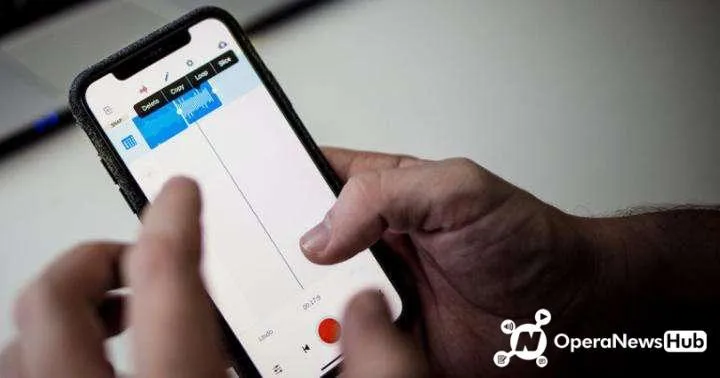
As you get to know a new product and feature set, especially one as powerful as BandLab’s Mix Editor – we know it can be a little intimidating. Here’s a quick dive into some of the key differences and more advanced feature set that BandLab’s Mix Editor has to help you get more familiar as fast as possible.
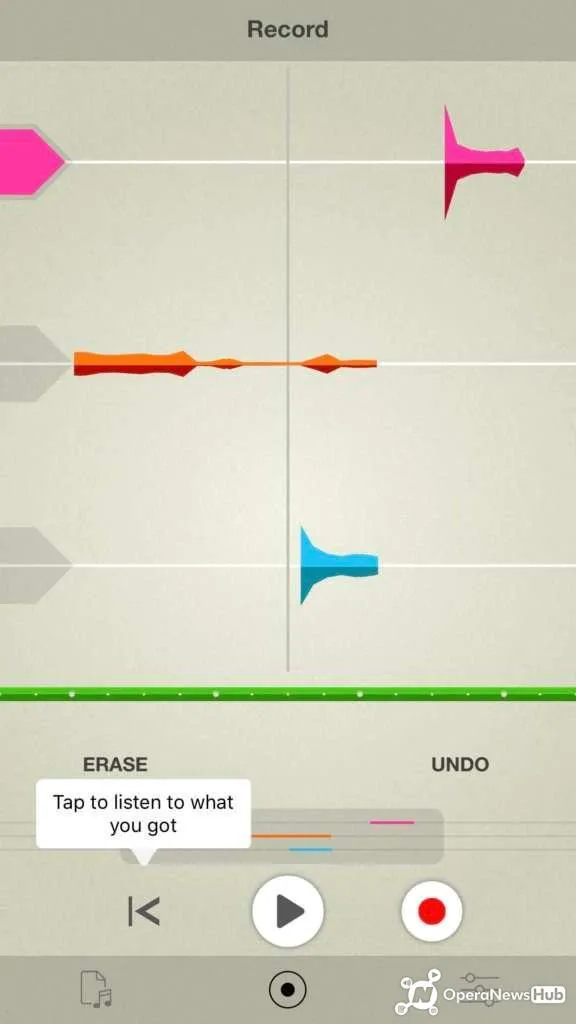
Take’s 4-Track recorder
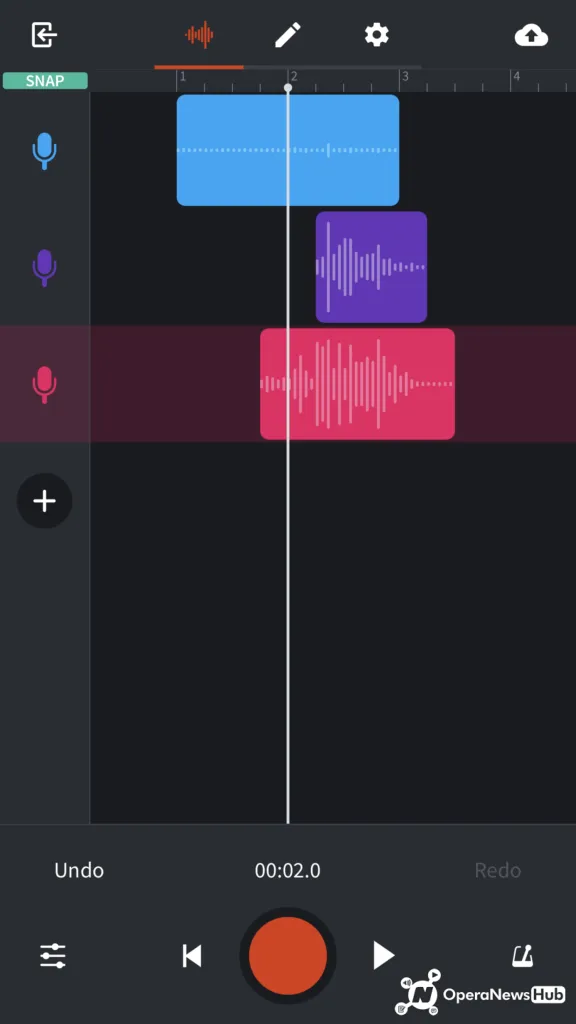
BandLab’s 12-track Mix Editor in a similar situation
Starting a New Solo Project with “No Beat”:
On Take, you can start projects by navigating to “Pick Up” a beat from the community or starting with “No Beat”. On BandLab, we have a very wide selection of instruments and different options when beginning a track, so the equivalent “No Beat” starting point is hitting the “Voice/Mic” button on the Let’s Make Music page.
Jumping on an existing community track:
In Take, a beat is loaded in as a loop and always in the background, whereas BandLab has it as a track so you can fully edit and work on the project to your heart’s desire. Millions of backing tracks and beats are available, and a curated selection is quickly available via the Let’s Make Music page and clicking one of the available collections.
When you’ve found a track you like, just hit the green “Fork” button and you’ll be taken into the Mix Editor.
Recording Audio onto a track:
This is pretty straightforward, hit the track you want to record on within the Multitrack view and hit the big red Record button. When you start recording, you immediately zoom into the Track view, so that you can apply FX or pitch correction after you finish recording.
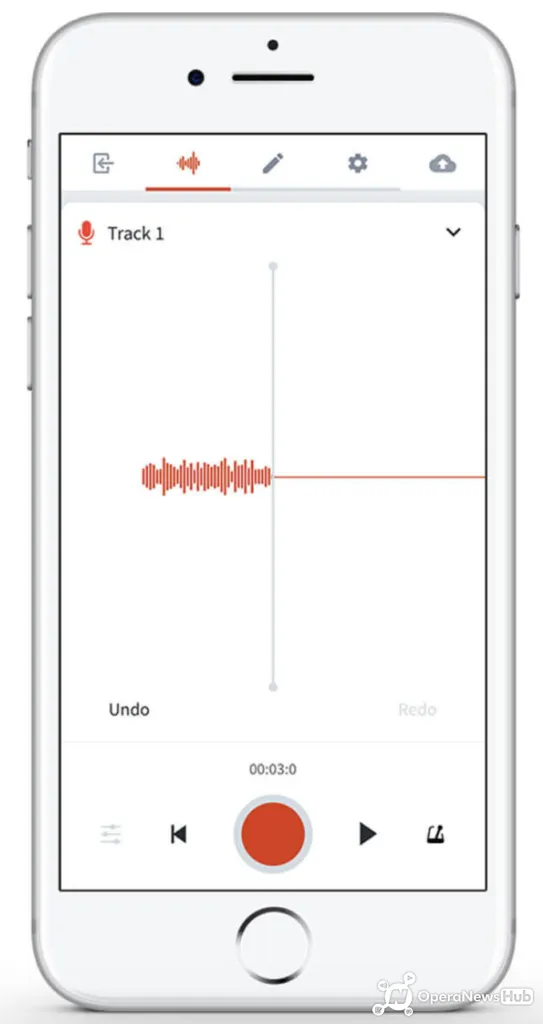
Applying FX and Pitch Correction:
BandLab has a huge selection of different FX you can apply to your tracks, as well as professional-grade DSP and Amp Simulation if you are an instrumentalist and are recording with a guitar/bass/microphone.
On Take, you apply FX on the Mix page, but on BandLab you do so on the Track view of the track itself.
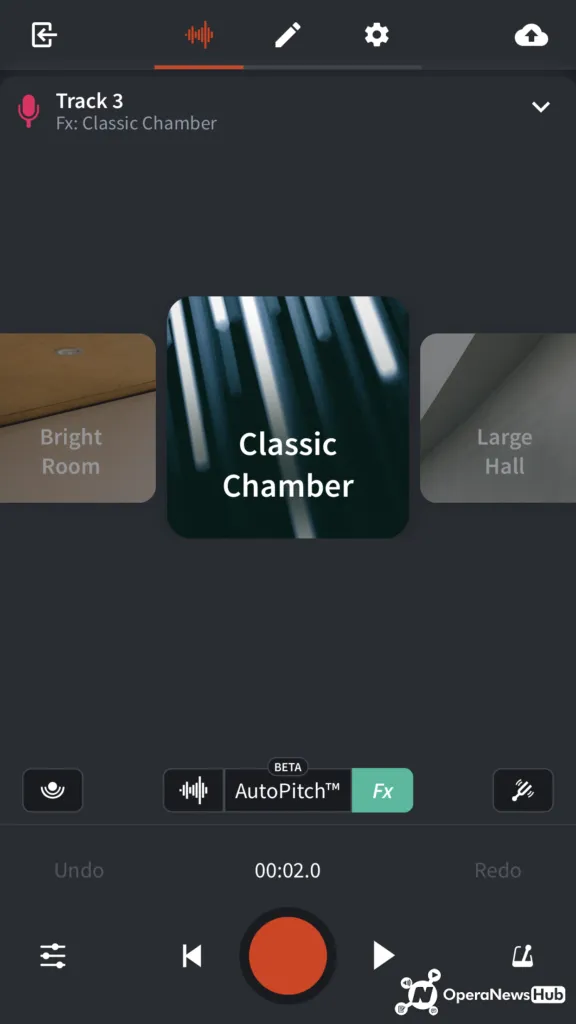
All our effects are rendered in real-time, so you can change them while playing back your mix, as well as being able to hear yourself with real-time monitoring if you have headphones handy and nearby.
Vocal correction is also available via the beta AutoPitch feature.
Mixing Tracks:
On Take, mixing track levels is possible via the Mix page as a global navigation item, whereas on BandLab, it’s available from the Multitrack View.
Hit the Settings icon when you are on the Multitrack View and a panel will swing out, allowing you to adjust your levels.
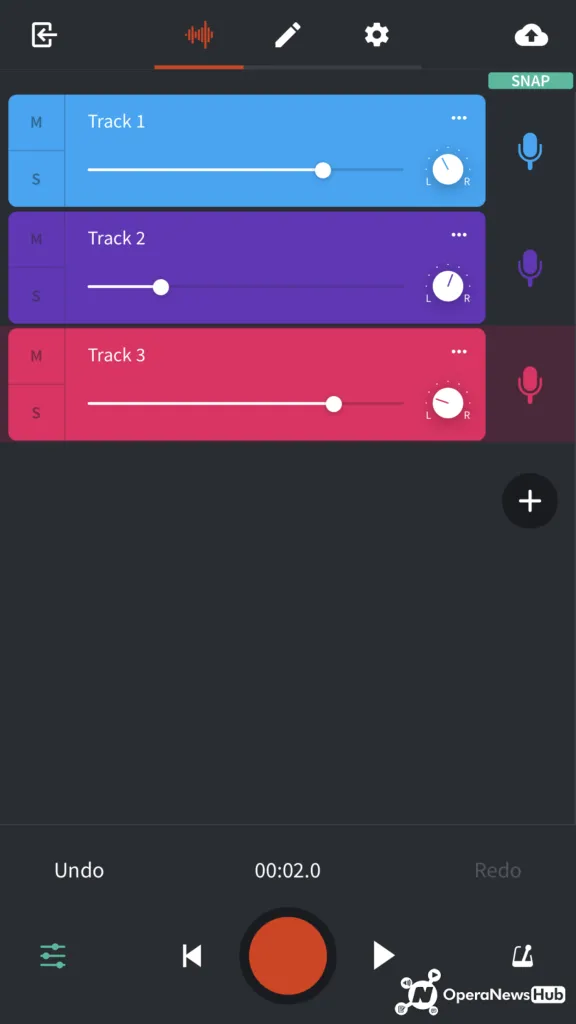
Additional features of BandLab’s Mix Editor versus Take are that you can Mute, Solo tracks as well as apply Pan (L-R) to change the position of your recording within the mix.
Another big difference is that you can go up to 12 tracks, and you can also move your regions, copy them, loop them if you so wish. Adding a new track is simple, and just requires you to hit the Plus button on the Multitrack View. This gives you the ability to select from different track types, MIDI instruments and our award-winning Looper.
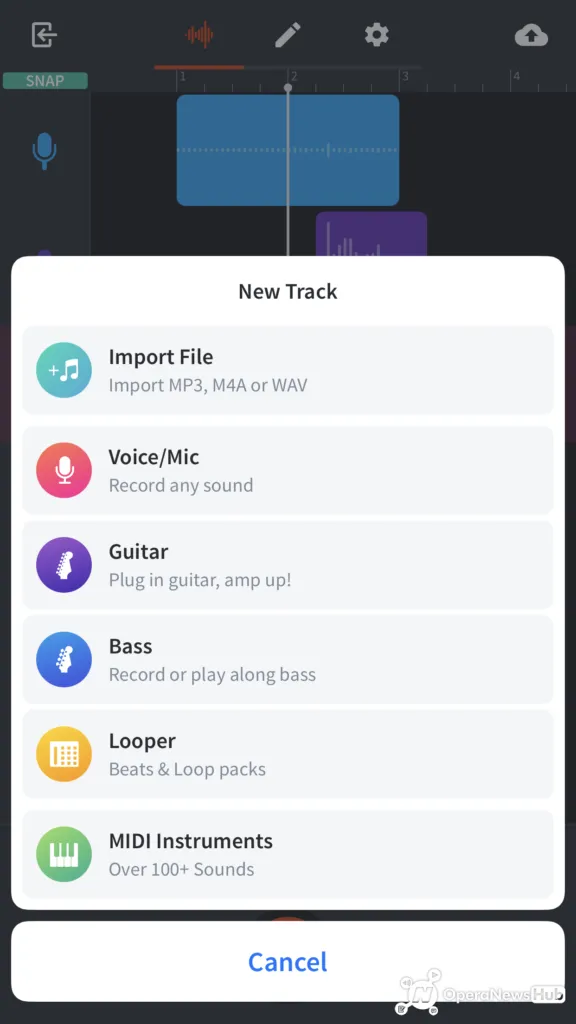
Other notable Mix Editor features for Take users:
On BandLab, you can also store lyrics/notes with your tracks – great if you are a rapper or singer and want to keep track of your lyrics within a project. It’s accessible via the top bar with the Pencil icon, and you can be recording and reading your lyrics at the same time.
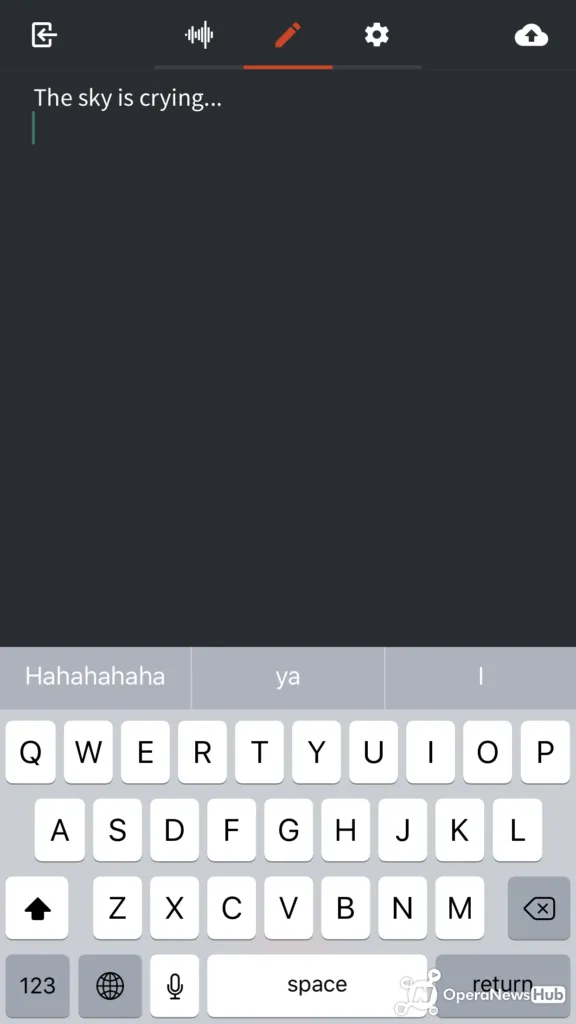
On Guitar/Bass/Vocal tracks, you also have a tuner available – handy if you are a guitar player and need to get tuned up real fast.
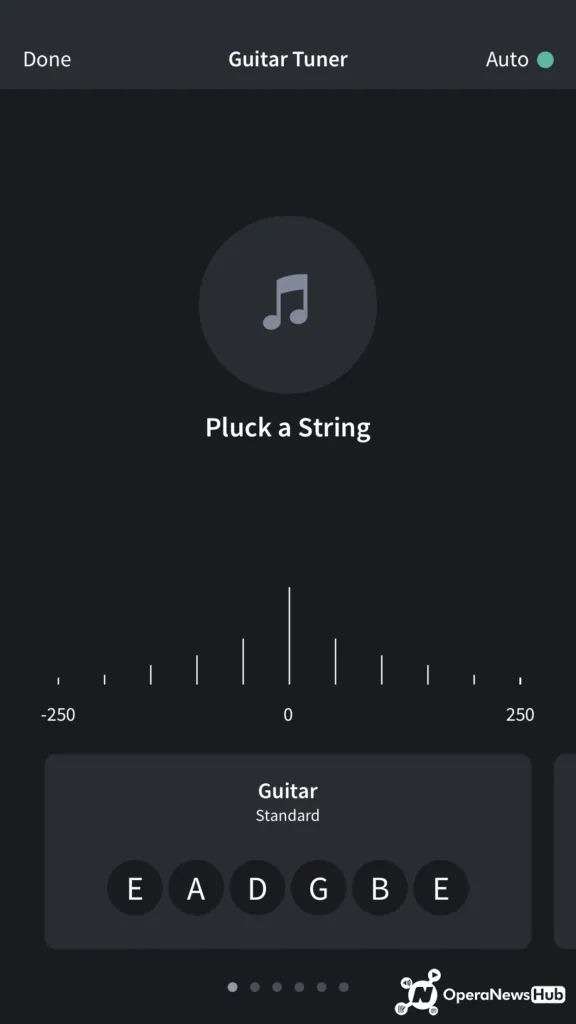
“Dropping a Track” on BandLab:
When you are done with a version and want to share it with others to collaborate with – the equivalent “Drop To Allihoopa” button is the following on BandLab:
Hit the Cloud icon
Hit “Publish”
You’ll then be able to Name your project, as well as to add a description, hashtags, genre or even move it to a Band (more on this later)
If you’re looking to have the same paradigm of being an open-source musician, be sure to “Allow Forks” so that others can jump on and build on your tracks any time.
Once your revision has been published, you can continue working on your track, or you can follow the “View” button to see it.
If you click View, you’ll see the “Public Profile” of the version you just published. You cancontinue working on this project by hitting the “Open in Mix Editor” button or you can start to promote your track by hitting the Share button and sending it to others.
On BandLab, if you publish a track, anyone who follows you will see it on their feed, and if they subscribe to notifications for you as a user, they will receive a push notification on their phone too.
On BandLab, you are able to publish Unlisted tracks but this is currently only available on the Web and coming soon to mobile.
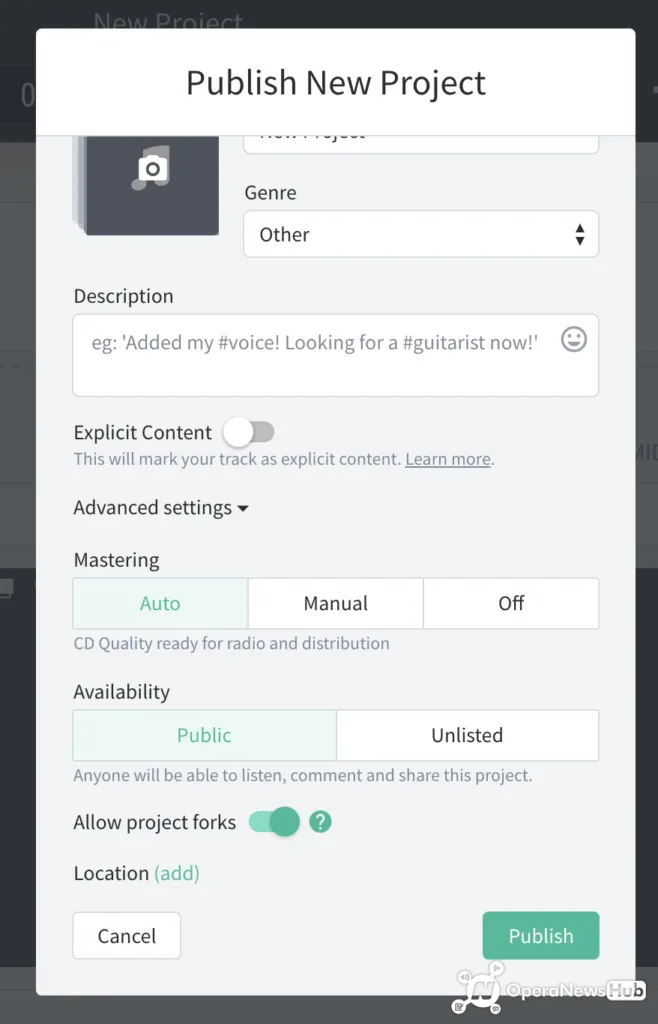
Collaborating on BandLab:
Picking Up is the equivalent of hitting the green “Fork” button – if you see this button, you know you can add it to your library and jump on it any time.
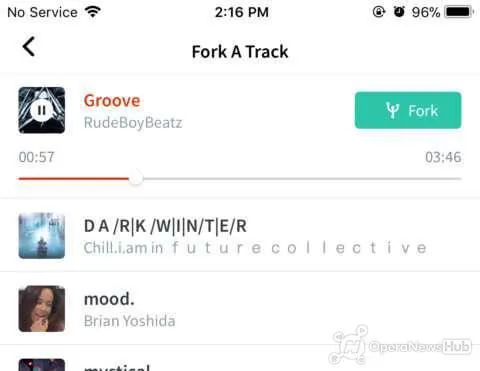
On BandLab today, users are able to upload music and make it “Forkable”, whereas on Allihoopa/Take, it was always Forkable by default.
A key unique feature of BandLab is the version control system, collaborators on projects as well as starting Bands. More on this in a future tutorial.
NOTE
As you have full editing capabilities within the editor itself – there is no concept of “Trim Start and End” nor is there a “Drop as loop” button.
BandLab does have automated mastering if you are using the web client and close to a million songs have been mastered around the world via BandLab’s automated mastering service, stay tuned for the mobile release very soon.
The fastest way to start creating a track is to Fork a beat on BandLab. Just ask the thousands of beatmakers, rappers and producers on BandLab who are jumping on the Fork train. Hear a beat you dig, hit Fork. Now you can remix, write lyrics, rap over the top, lay down vocals and samples and make your own beat from the original creations.
Hot Beats is our handpicked collection of beats and instrumentals, updated daily. We curate them to inspire you. Hit the + symbol at the bottom of your screen on your iOS or Android device, and select Hot Beats. Tap on any track to listen, and if it’s up your alley, hit fork to make that track yours.
Tip: Make sure you select Hip Hop as one of your favourite genres on your profile page to get access to Hot Beats.





0 Response to "Enjoy making music on your phone with this amazing app"
Post a Comment